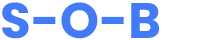What is Google Docs? How to Use it Like a Pro
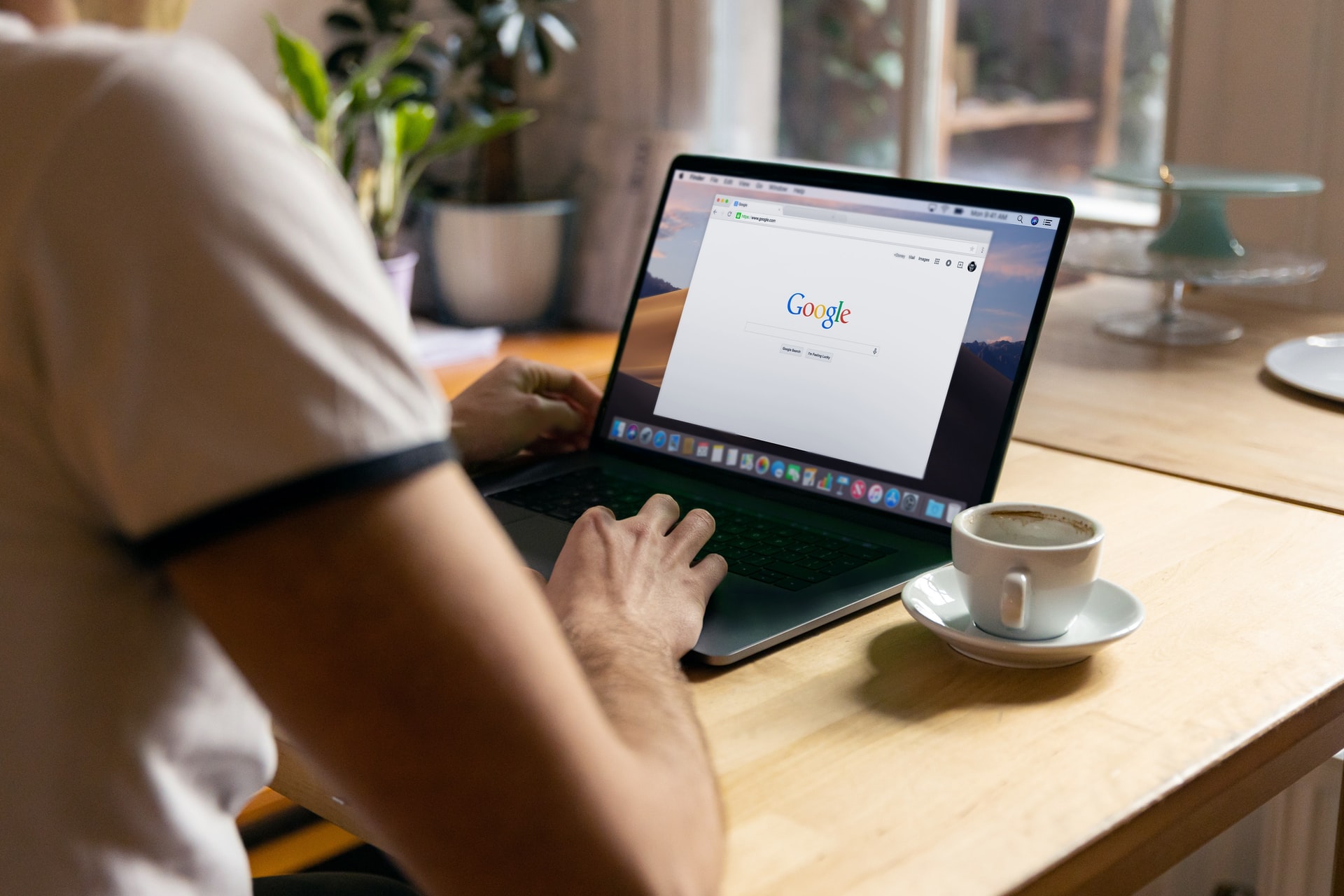
By Admin
Google docs are an alternative to Microsoft word. It is a word processor that operates in the cloud. You can sign up the Google docs without any software or subscription. It has been the most popular cloud-based document editor for the last two decades. People from all over the world can use Google documents to create content and collaborate with others to get the work done. Google was the first one to bring up real-time document collaboration. You can enable people to write and edit from any part of the world. You need an internet connection to work with Google docs. Here are some of the ideas to use Google docs like a pro:
How to Sign Up:
You need a Google account to log in to Google docs. Navigate to Google docs and click on create an account. Then you will find two options to make a personal account or a business account. You can choose according to your requirement, and you will move over to the next page. There you have to fill in your personal information like your first and last name, username, and password. Next, you have to verify your mobile number, and Google will send you a six-digit verification code. You have to add the code and click next. There Google will ask to provide a recovery mail to recover the account if you forget your password. Once your account gets activated, you should agree with all the privacy statements.
Documents in Google Drive:
Suppose you find your document floating around Google drive without any folder, you can move the location of the document without leaving Google docs. You can click on the grey folder icon near Google docs and move the document within the drive.
Saving a Google doc:
Google docs will automatically save all your progress in real-time. So you cannot find the save button anywhere in Google docs. When your computer crashes, your progress may go to zero. It doesn’t take place in Google docs. It saves your content automatically as you type. If you want your document to get downloaded to the computer, you can click on the file and click download. The document can be downloaded in several formats.
Outline Tool:
Sometimes you will be confused with the big sized document without an outline. The inbuilt online tool is available in Google docs, and you can use it for a big document. You should go to view and the press the show document outline. The document outline will be created on the left side of the document. The outline will help you to make the process of writing easier. To add a heading, you have to select the phrase and use the heading option on the toolbar. You can insert a table in the document according to your needs. To add a bookmark, go to insert and then click the bookmark option.
Sharing the Document:
It is easy to share the document from Google docs through a link. You can generate a sharable link, and from default, you can access that anyone can view, share and comment on link. You can share the document through Email. By clicking the blue share button on the top right and the share box there, you can enter the email address of the person with whom you want to share the document. You can also access the edit option.
Edit:
Sometimes you will work on your tight schedule, and you cannot find time to edit the content. You can do your editing offline. Then go to the file and press the make document available offline option. This makes all your edits save automatically when you connect to the internet. You have to turn on this option on every document. Suppose you want to follow this method in the entire document. You have to go to Google Drive, press the cog symbol in the top right corner, and tick the necessary box. This will help you in updating the changes once you connect to the internet:
Grammar Checker:
The machine learning algorithms in Google docs can check spelling and grammar. Grammar mistakes should be checked now and then. A manual spelling and grammar check will make your document spick and span.
Track changes in Google docs:
Sometimes you share your document with others, which makes you difficult to keep track of the changes in the document. By looking at the version history, you can find who made edits, when they made and what all the changes they have made. By clicking the version history, you can find the changes in highlighted colours. You can restore any document version on your Google docs by selecting the desired version and by clicking the restore version button.
Expiration Dates:
If you access permission to others to make changes you can select the expiration date in Google docs so that the person you are sharing will have a time frame to make changes. To set the expiration date, go to share and click the advanced tab in the window. Then click on the time symbol, and you can decide how long the person can access changes in the document. You can set a custom range from the time of sharing the document.
Create Own Templates:
Google docs provide a variety of templates you can use for business letters to proposals. You can choose the template according to your need. You can find the template in the gallery of templates. You can also save your templates in Google drive. You can also add images to your document. You have an option to crop, edit and resize the image in the document.
Final Thoughts:
Google docs are easy to use and it is user friendly. It makes you easy to create, edit and share the document with your family, friends, and co-workers. It helps to save all your content as you type. Google docs help you in creating awesome documents. You can login to Google docs to make your work effective.